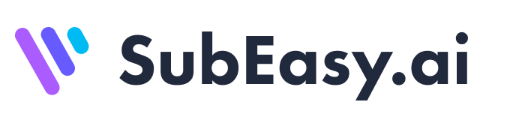Best Audio File to Text Converter: Convert Speech to Text in Minutes
If you have recorded interviews, voice notes, or meeting audio files and need a quick way to turn them into text, you're not alone.
Whether you're a content creator, journalist, researcher, or student, converting audio files into readable text can save you hours of manual work.
In this guide, we’ll show you how to easily convert audio files to text using online tools—especially SubEasy, one of the most intuitive and accurate converters available today.
Why Convert Audio Files to Text?

- Save Time: No need to manually transcribe long recordings
- Improve Accessibility: Make your content usable for hearing-impaired users
- Enable Searchability: Turn spoken words into searchable, editable text
- Repurpose Content: Turn podcasts, webinars, or interviews into articles or blogs
How to Convert Audio Files to Text
Step 1: Prepare Your Audio File
- Supported formats: MP3, WAV, M4A, AAC, and more
- Make sure your audio is clear and free from heavy background noise
- Try to use recordings with only one speaker or minimal interruptions for better accuracy
Step 2: Use SubEasy’s Audio-to-Text Converter
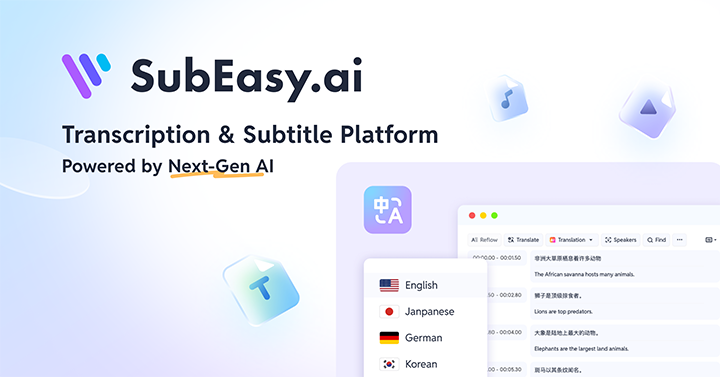 SubEasy is a powerful online tool that allows you to upload audio files and instantly convert them into clean, readable text.
SubEasy is a powerful online tool that allows you to upload audio files and instantly convert them into clean, readable text.
What’s Included in SubEasy’s Free Plan?
- 3 transcriptions per day
- Up to 30 minutes per file
- Full access to editing, export (TXT, DOCX, SRT), and subtitle generation features
No downloads required—everything works directly in your browser.
Step 3: Upload and Convert
- Upload your file to SubEasy’s dashboard
- Choose the correct language
- SubEasy will generate the transcription within minutes using advanced AI
Step 4: Review, Edit, and Export
- Edit the text to fix names, punctuation, or formatting
- Export as plain text, Word document, or subtitles (SRT format)
Best Practices for Better Accuracy

- Record in a quiet environment
- Use external microphones when possible
- Ask speakers to avoid interrupting each other
- Keep background music and sound effects to a minimum
Common Use Cases
- Podcast transcription
- Meeting minutes and voice memos
- Video subtitles
- Language learning and note-taking
Conclusion
An audio file to text converter can dramatically increase your productivity and make your content more useful and accessible.
SubEasy provides a fast, accurate, and free way to get the job done—perfect for professionals and casual users alike.
Try SubEasy’s audio-to-text converter for free today and turn your audio into editable text in just a few clicks: Start Here
Looking to translate languages too? Check out our guide on translating Greek to English.