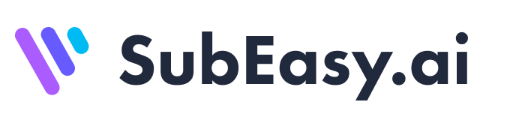How to Convert Video to Audio and Transcribe It – Full Workflow for Creators
Sometimes, the audio in your video is more valuable than the visuals — especially if you’re looking to repurpose content, extract interviews, or transcribe speeches.
This guide shows you how to convert any video into audio, and then transcribe that audio into text — step by step, no technical skills needed.
Why Convert Video to Audio?
 Here are some real-world reasons:
Here are some real-world reasons:
- 🎙 Podcast repurposing – Extract audio from your videos for podcast platforms
- ✍️ Transcription – Turn video dialogue into SEO-friendly blog posts
- 🧠 Focus on learning – Listen to educational content while multitasking
- 📈 Social snippets – Use quotes or takeaways from videos for posts
Step 1: Convert Your Video into Audio
There are many ways to extract audio from videos, depending on your platform:
✅ Desktop Tools
- VLC Media Player (Free):
- Open video → Convert/Save → Select audio format (MP3)
- Audacity (Free):
- Import video file → Export as MP3 or WAV
✅ Online Tools
- CloudConvert / Online Audio Converter:
- Upload your video (MP4, MOV, AVI)
- Choose output format (MP3, M4A)
- Download the audio
✅ Mobile Apps
- Media Converter (iOS/Android)
- Video to MP3 Converter
Step 2: Transcribe the Audio into Text
Once your audio file is ready, use a transcription tool to convert it into text.
🔹 Using SubEasy:
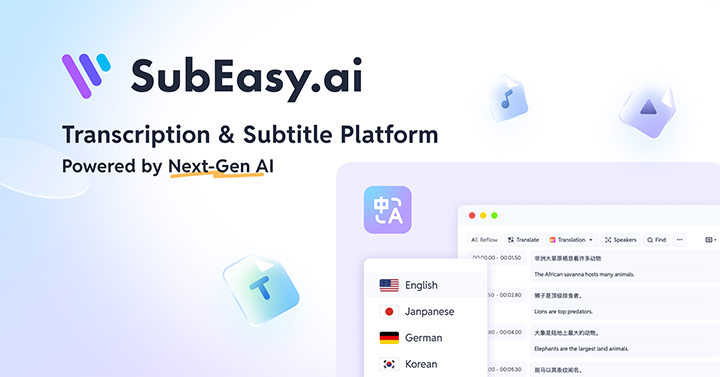
- Upload the audio file
- Click Start
- Get your transcript in seconds
- Export as
.TXT,.SRT, or.VTT
SubEasy even auto-detects languages, formats clean paragraphs, and adds smart timestamps.
Best Use Cases for Video-to-Audio Transcription
| Scenario | Benefit |
|---|---|
| YouTube Videos → Blog Posts | Improve SEO and reach non-video audiences |
| Webinars → E-books | Package insights for download |
| Interviews → Articles | Speed up editing and publishing |
| Course Videos → Study Notes | Help learners revisit content quickly |
Tips for Better Transcription Accuracy

- Record in high resolution and with clear audio
- Use external mics whenever possible
- Avoid background music during key speech sections
- Keep speakers from overlapping
Final Thoughts
Converting video to audio — and then transcribing it — can unlock a whole new content channel. It’s fast, efficient, and ideal for creators who want to maximize every piece of content they produce.
Try It Now – Fast, Accurate, and Free
🎥 Have a video you want to turn into text?
Convert → Transcribe → Export — in just a few clicks.
👉 Try SubEasy Now