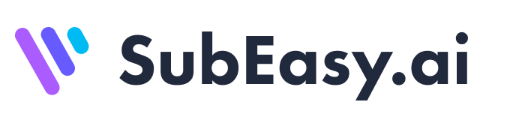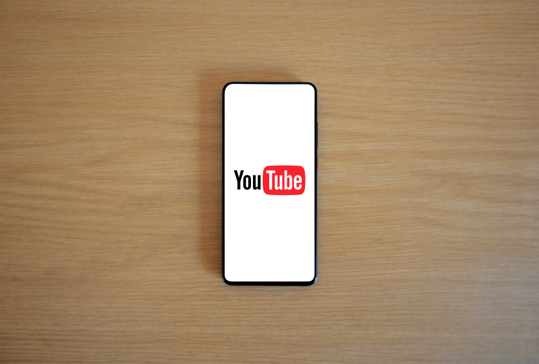How to Transcribe a YouTube Video – Quick & Simple Tutorial (2025)
Introduction: Why Transcribe YouTube Videos?
YouTube is filled with valuable content — tutorials, interviews, podcasts, and educational videos.
But sometimes, you need the text version to:
- Take notes
- Improve accessibility
- Repurpose the content
- Search for key information
In this tutorial, we’ll show you exactly how to transcribe a YouTube video easily, even if you’re a beginner.
What Are the Benefits of Transcription?
Transcribing YouTube videos helps you:
- Save time: Quickly skim content without watching the entire video.
- Enhance accessibility: Provide captions for hearing-impaired viewers.
- Repurpose content: Use transcripts for blogs, social media, or subtitles.
YouTube’s Built-in Transcript vs. Third-party Tools
YouTube offers an automatic transcript feature for many videos.
However, it has limitations:
| Feature | YouTube Transcript | Third-party Tools (e.g., SubEasy) |
|---|---|---|
| Accuracy | ⭐️⭐️ | ⭐️⭐️⭐️⭐️⭐️ |
| Editing options | ❌ | ✅ |
| Export formats | ❌ | ✅ (.txt, .srt, .vtt, .docx) |
| Speaker identification | ❌ | ✅ |
| Multi-language support | Limited | 100+ languages |
If you want a clean, editable, and accurate transcript, third-party tools are a better choice.
How to Transcribe a YouTube Video with SubEasy

Here’s a step-by-step guide to transcribing YouTube videos using SubEasy:
Step 1: Copy the YouTube Video Link
Go to the video you want to transcribe and copy its URL.
Step 2: Go to SubEasy’s Transcription Page
Visit SubEasy YouTube Transcription Tool.
Step 3: Paste the Link
Paste the YouTube URL into the input box.
Step 4: Start Transcription
Click Transcribe Now.
Processing time depends on video length (usually a few minutes).
Step 5: Download & Edit
Once done, you can:
- Edit the transcript directly
- Use AI Companion to summarize the transcription.
- Download in various formats (.srt, .vtt, .txt, .docx)
Common Issues & How to Solve Them
| Issue | Solution |
|---|---|
| Transcript has errors | Use SubEasy’s built-in editor |
| Language not detected correctly | Manually select the correct language |
| Can’t download transcript from YouTube | Use SubEasy to export in your desired format |
Tips to Improve Transcription Accuracy
To get the best results:
- Choose high-quality videos with clear audio
- Minimize background noise and overlapping voices
- Select the correct language/accent when using transcription tools
Conclusion: Best Way to Transcribe YouTube Videos

If you need a quick, rough transcript, YouTube’s built-in feature is enough.
But if you want a highly accurate, editable, and exportable transcript, we recommend using SubEasy.
Start transcribing YouTube videos today → Try SubEasy for Free
FAQ
Can I transcribe any YouTube video?
Yes, as long as the video is public and you have access to its URL.
Is it free to transcribe YouTube videos?
YouTube’s transcript is free but limited.
SubEasy offers a free plan with basic transcription features.
How accurate is SubEasy’s YouTube transcription?
SubEasy provides up to 95%+ accuracy, depending on video quality and language.